

SOFTWARE - [Network Monitor]
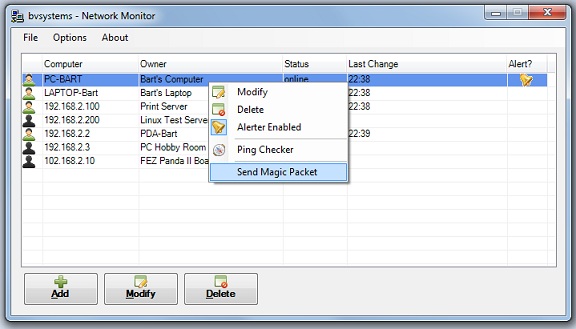
Network monitor is a tool to see which computers are connected to your home network. These computers are shown in a list where an icon indicates whether a computer is online or not.
If one of the computers is offline you can boot it remotely using WOL. WOL stands for Wake On LAN and is a technology to remotely boot a computer that is turned of. This is possible if you enable the WOL-functionality on a computer. When enabled the network interface card is always powered and monitoring the network traffic. Such computer can be booted by sending a special UDP packet to it: a so called 'magic packet'. If the network interface card recognizes the packet it will wake the computer.
After starting the software for the first time you need to add all computers you want to monitor. You can either select a computer by its IP address or by its hostname.
Each computer on this list is pinged on a regular base. This means Network Monitor will send a standard ping packet to each computer (echo request). When the addressed computer is active it will reply to this echo (echo reply). When no reply is received Network Monitor considers this computer to be offline. The ping interval can be chosen from a list: 5 seconds, 30 seconds, 60 seconds, 5 minutes, 10 minutes or 30 minutes.
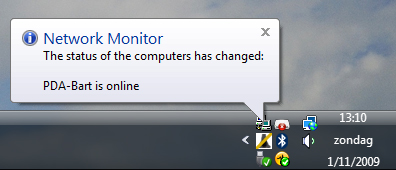
Optionally you can monitor some computers very closely by setting an alerter. In these cases a balloon with an information message will appear when the status changes. The balloon will appear for about 5 seconds. This function comes in handy to monitor critical computers, like a server. The more advanced users can even set the program to write changes to the Windows Event log. Doing so you can keep a complete history of all offline computers.
It is also possible to ping a certain computer yourself. Here you can see the result of the ping: the response time which is expressed in milliseconds. I have added this feature because it can help you to determine if a certain computer is connected to the direct local area network or not. To ping a certain computer you only need to right click its name, and select "Ping Checker" from the popup menu.
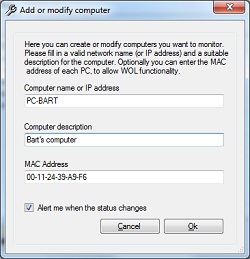
As previously explained you can use WOL to remotely start another computer. In most cases you have to activate this functionality on the remote computer: it is not activated by default. The exact procedure to enable WOL depends on your motherboard and BIOS settings.
When you were able to enable WOL you first need to find out the MAC address of its network card. In short this is the unique hardware address of a network card. You have to understand the card works on a very basic level when the computer is off. In this state it doesn't even have an IP address. Addressing the card is done through the MAC.
You can find out the MAC address of a card by going to a DOS box. Here you have to type the command IPCONFIG /ALL. You will get a list with all available network connections. Here you need to find the connection that you want to use to boot the computer. On my system this connection is called 'Ethernet adapter Local Area Connection:'. Then look for the text 'Physical Address': this is the MAC address which is a 48-bit hexadecimal number that looks like '00-11-24-39-A9-F6'.
This number must be entered in the option dialog to add a new computer to the watch list. After this is done you can start this computer by right-clicking its name in the list: a popup menu will be opened. Click here at the option 'Send Magic Packet'.
Here you can download the full setup application for Network Monitor.
Copyright ©1998-2022 Vanderhaegen Bart - last modified: January 24, 2015